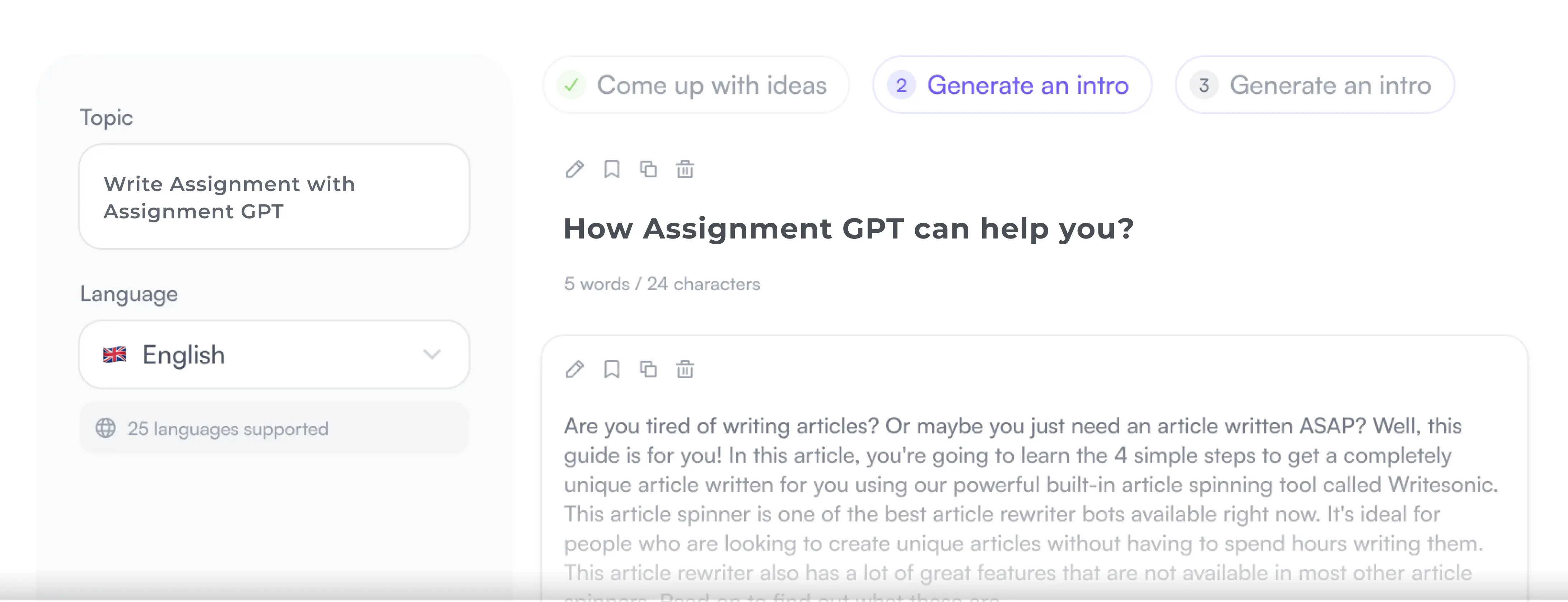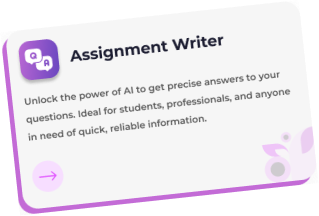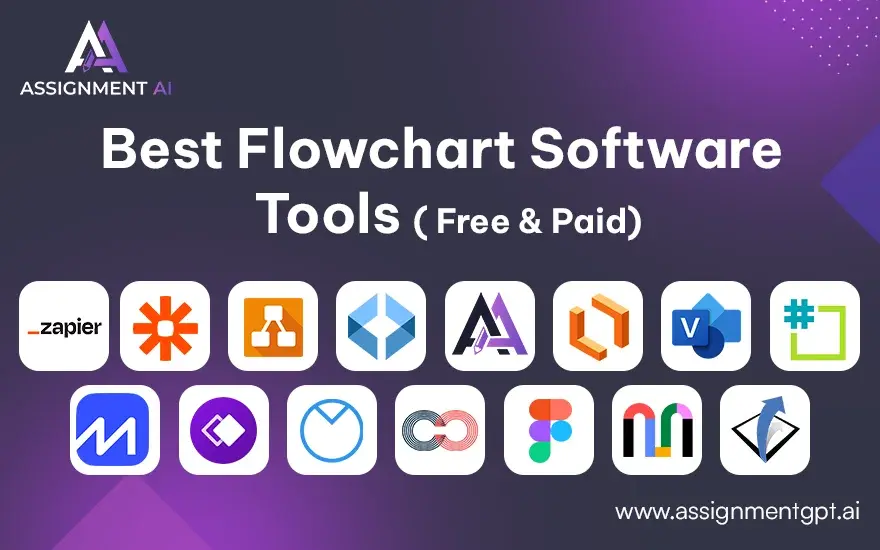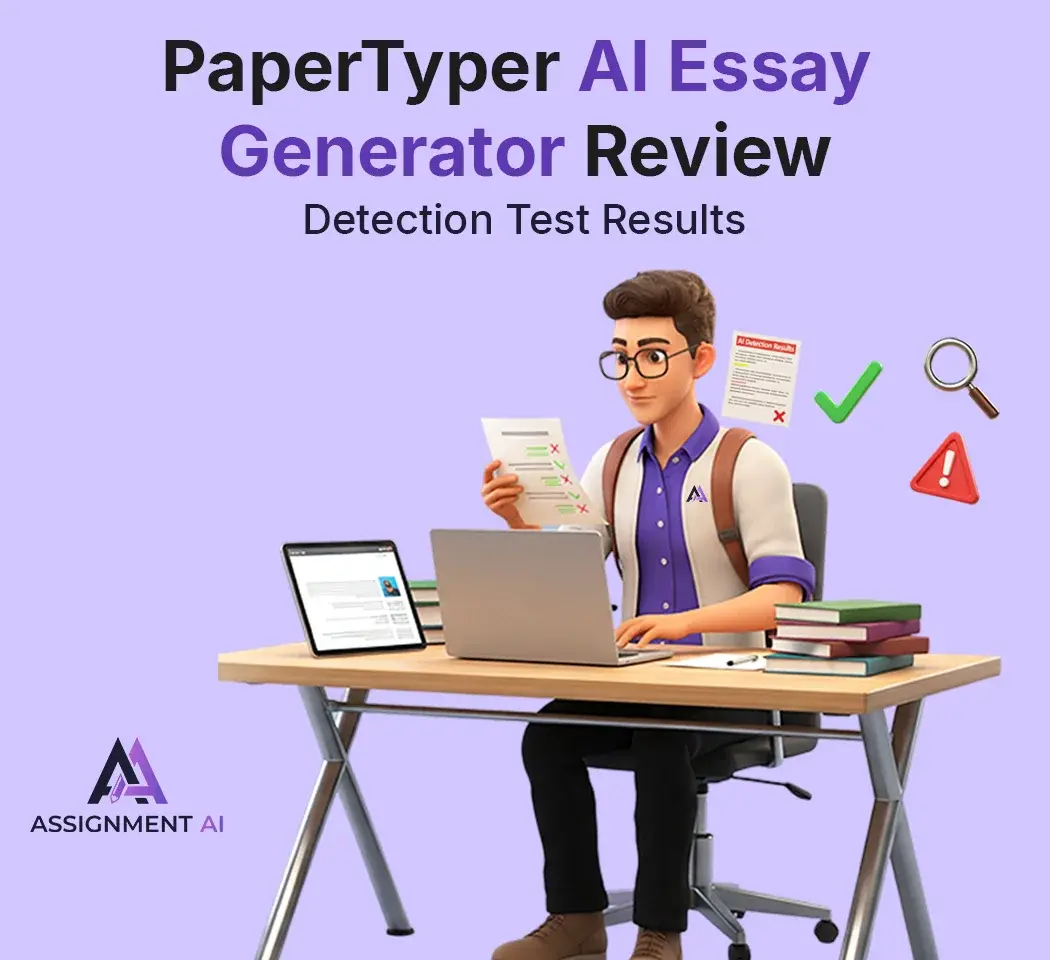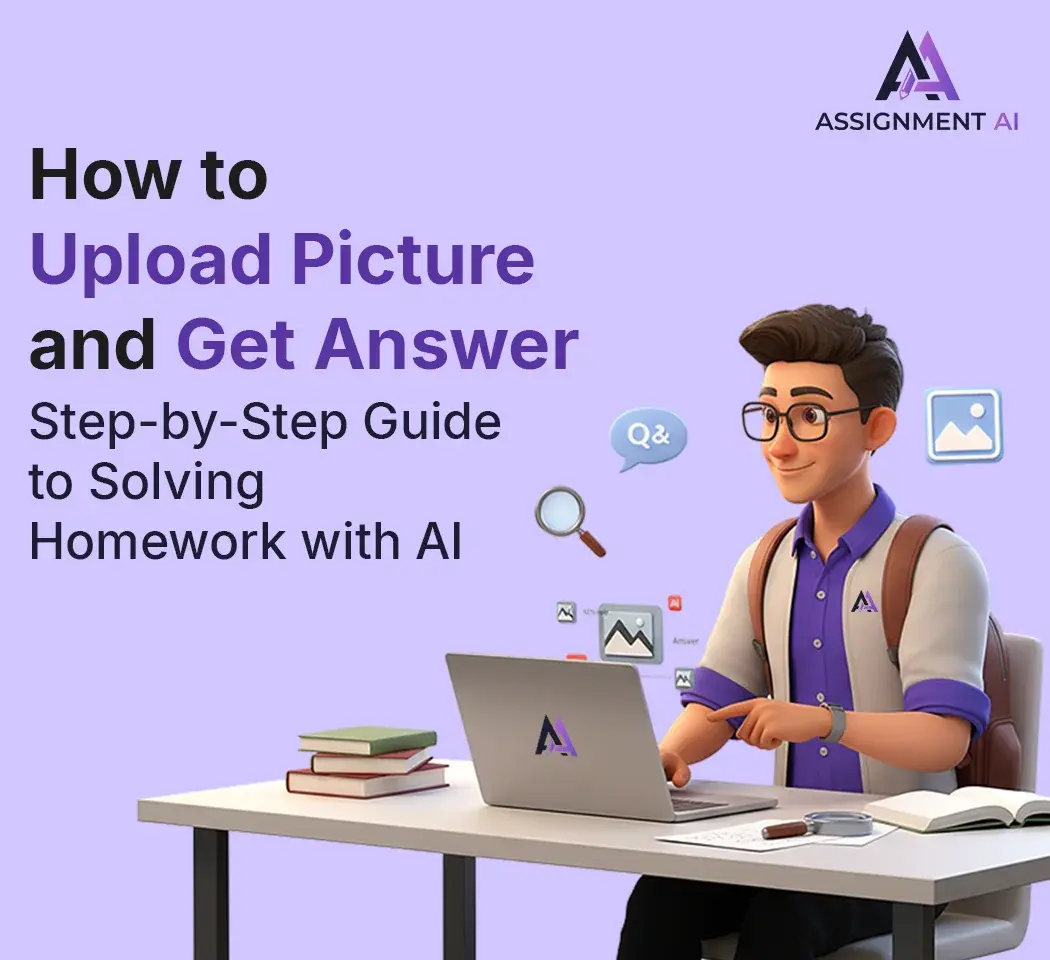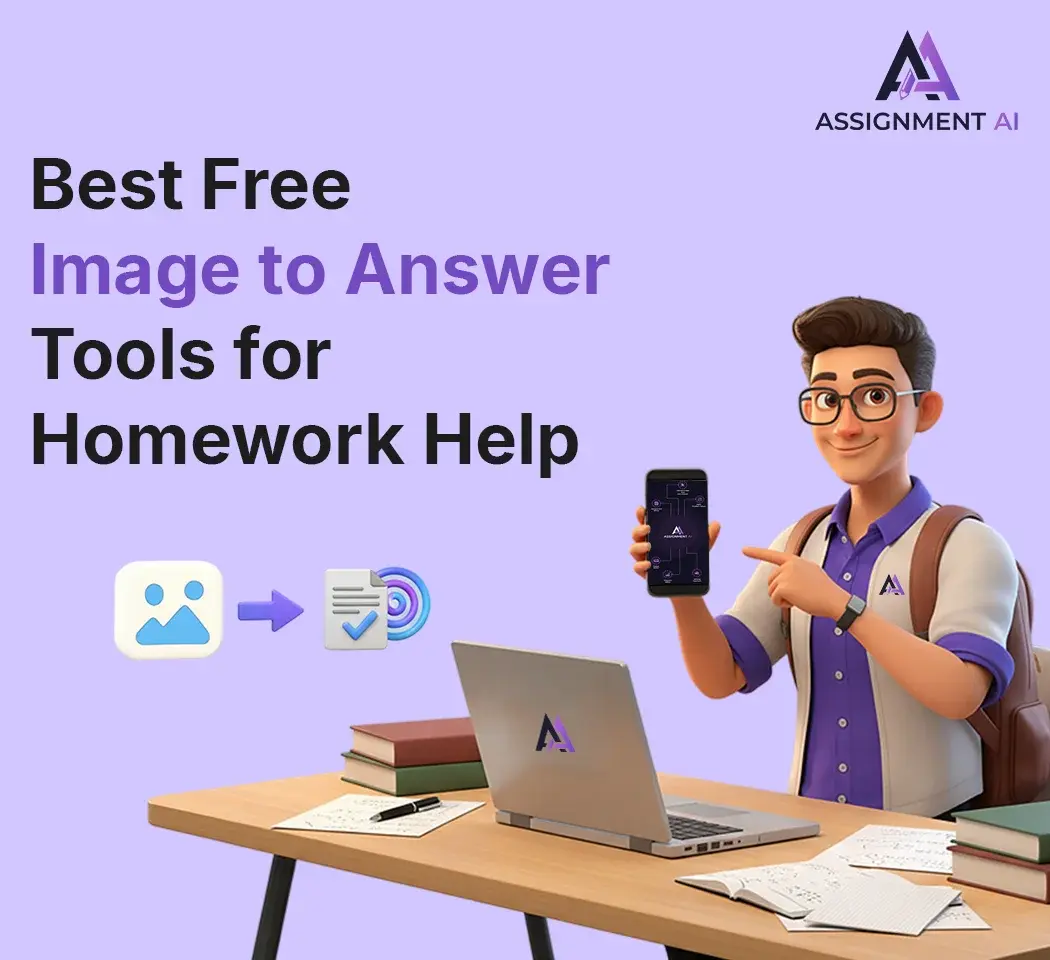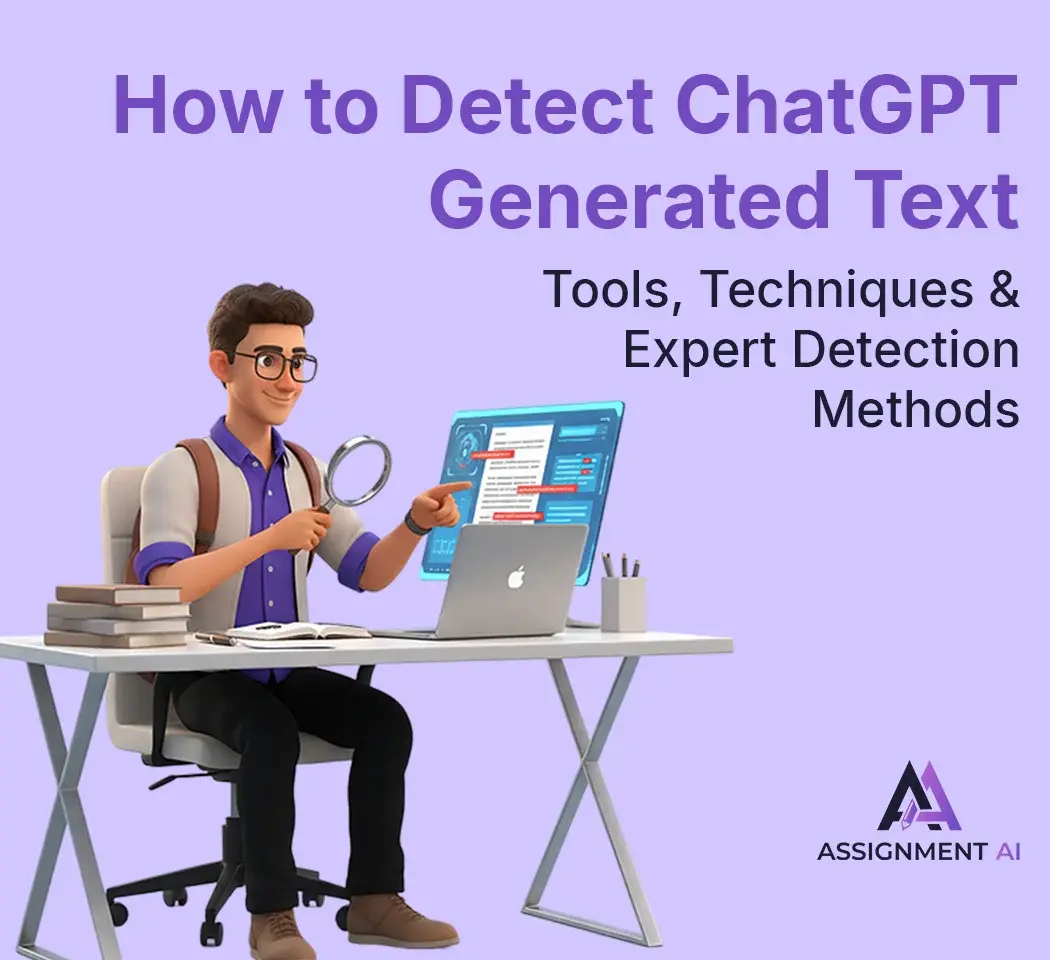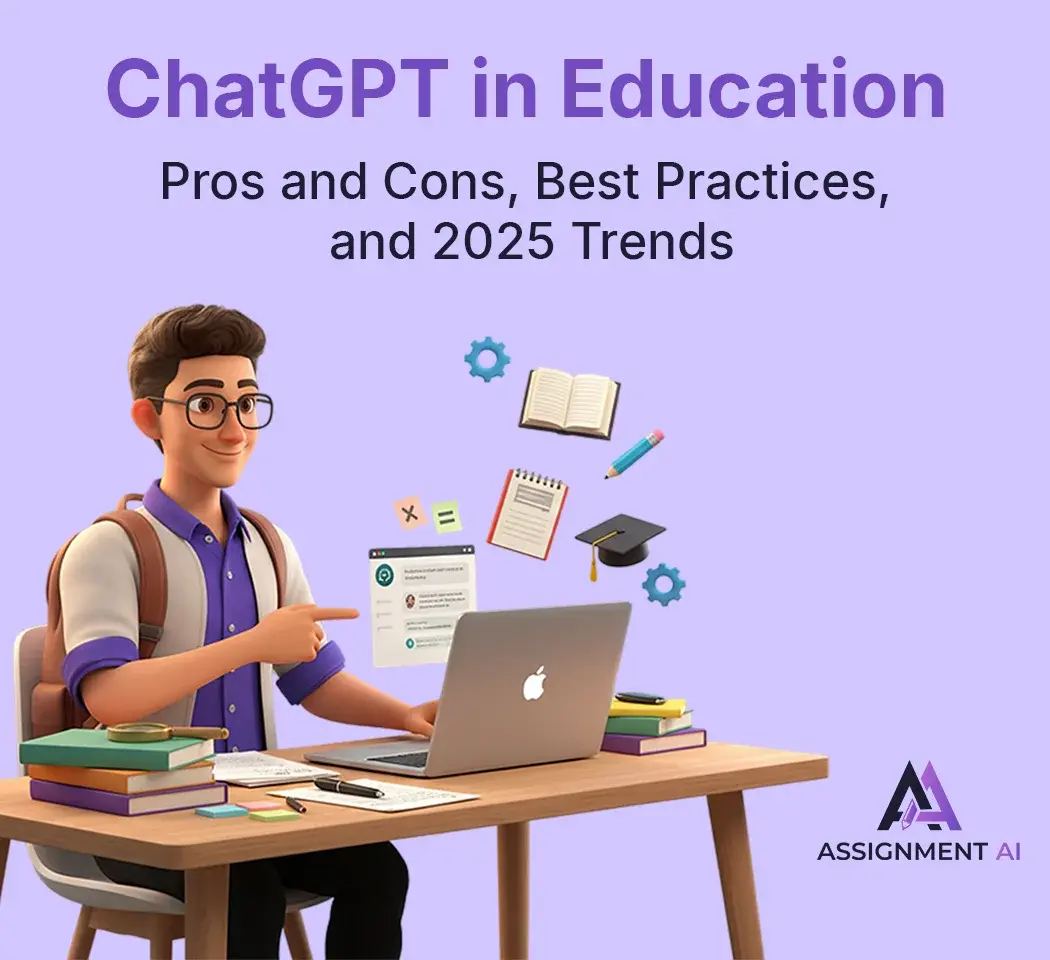AssignmentGPT Blogs
Flowchart software tools can come in quite handy when you need to visualize your thoughts and ideas for any creative process. These tools are like a fuel for creative processes and designs.
Flowchart software can also be called digital flowchart tools, or a flowchart maker, or simply online flowchart maker.
These tools come in handy for creative processes, and for brainstorming sessions, both in offices, and academia.
Quick Summary
In this blog, we introduce flowchart software, a tool for visualizing processes, workflows, or systems.
It explores the key features that make good flowchart software, such as ease of use, integration, and customization. The blog then provides an overview of the top flowchart tools, including AssignmentGPT AI, Lucidchart, Microsoft Visio, and more, highlighting their features, pros, cons, and pricing.
The comparison covers various options to suit different needs, from basic tools to more advanced platforms, and helps to pick the best flowchart software for you. Let’s read ahead, then!
Flowchart software: What is it?
Flowchart software is actually any software tool that can create diagrams, flowcharts, chart out mind maps, and more for you. These tools really help with creative processes, especially if you’re a professional in such a field.
These tools use various standard shapes, lines and arrows to visually explain a workflow or process.
What makes a good flowchart software?
Here are a few of the things that make for a good free online flowchart creator:
- Predefined shapes: The software should have a common shape library of the most commonly used shapes, like- rectangles, diamond, oval and arrows.
- Customization options: You should be able to personalize the appearance of the shapes, colors and styles.
- Template: Templates can help you quickly start with common types of flowcharts viz., process flowcharts, decision trees or data flow diagrams.
- Collaborative features: Now, If you are a team, then you will require a tool that provides a real-time collaboration feature.
- Export options: The tool must also allow exporting your created diagrams and flowcharts in different formats, like JPEG and PDF.
- Integration with other softwares: The best flow diagram software tool should be able to integrate with other basic tools such as Microsoft Teams, or Google Drive.
Best Free and paid Flowchart Software List
There are several great flowchart software options, both free and paid. Free tools include Lucidchart, Draw.io (diagrams.net), and Creately. Paid alternatives like Assignmentgpt AI, Microsoft Visio, Edraw Max, and SmartDraw offer more advanced features, templates, and integrations, making them ideal for professional use. Lucidchart and Creately also have paid versions with enhanced capabilities. These tools are excellent for creating flowcharts, diagrams, and organizational charts, catering to both basic and complex needs depending on your requirements.
1. AssignmentGPT AI
AssignmentGPT AI is the most recent AI tool to hit the market; aimed at assisting students, creative professionals, and academicians as well! Its Diagram Maker is perfect for creating flowcharts, presentations, and diagrams.
Subtle Warning - you might never find a better AI tool for your academic and creative aspects after you’ve used AssignmentGPT AI.
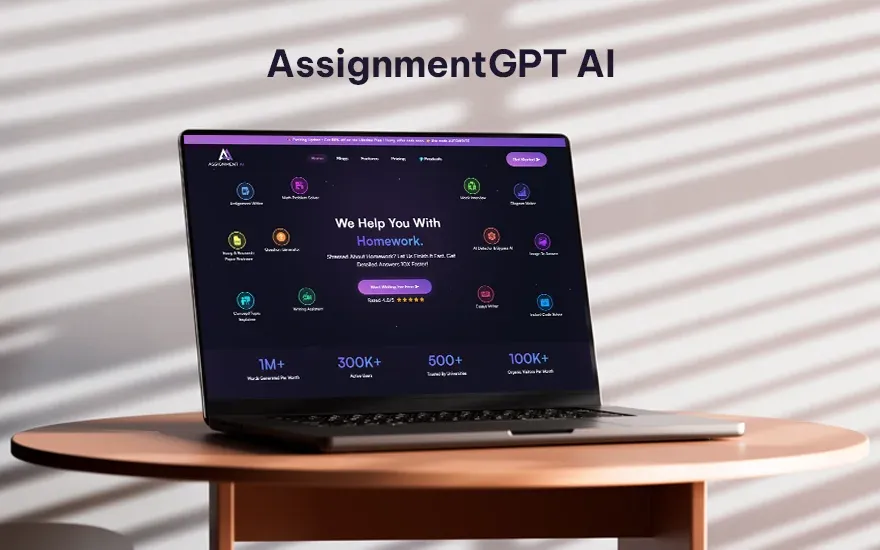
Features
AssignmentGPT AI’s Diagram Maker stands out among other flowchart creator tools due to its vast range of customizable templates, real-time collaboration features, and the option to export your diagrams and flowcharts in high-quality.
Pros
- User-Friendly Interface
- Wide Range of Diagram Types
- Time-Saving Templates
- Customization Options
Cons
- Limited Advanced Features
- Dependent on Internet Connection
- Free vs. Premium Features
Pricing
- There is a free plan, as well as a paid plan which you can avail for premium features.
2. Lucidchart
Another great flowchart software tool that you can use for creating creative diagrams and detailed flowcharts is Lucidchart. It aims to help you to understand people, processes and systems, with the help of visualization.
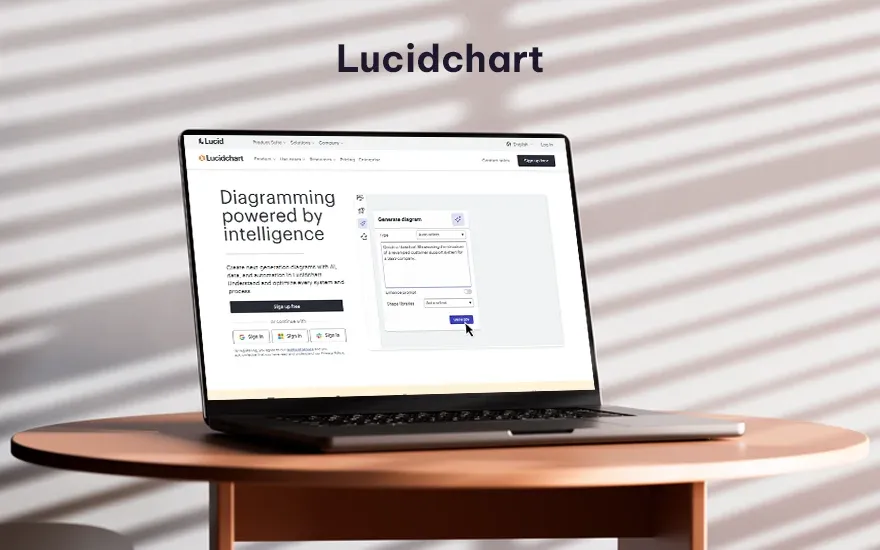
Features
- Lucidchart’s main selling feature is its collaborative workspace. You can also import and edit MicroSoft Visio files on Lucidchart.
Pros and cons
- Pros include a user-friendly cloud-based tool. Cons include limited features in the free plan, and paid plan might just be a little steep.
Pricing
- Pricing for Lucidchart begins at $8 per month per user for premium features.
3. Microsoft Visio
Part of the Microsoft 365 family, this is an ultimate tool that can help you create flowcharts, diagrams, and presentations, and even home and office plans. If dynamicity was a tool, Microsoft Visio would be it.
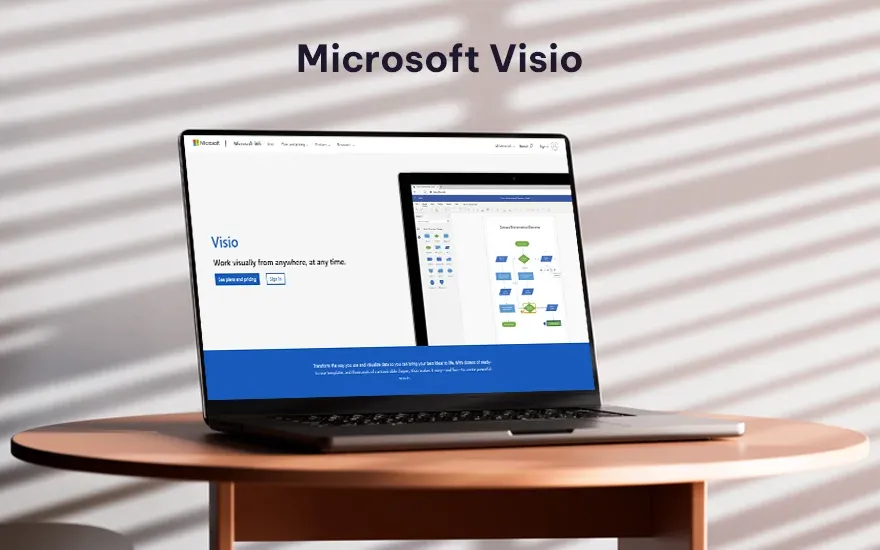
Features
- MS Visio has powerful features like a vast library that includes creating 3D maps, floor plan diagrams, and swimlane diagrams as well!
Pros and cons
- It is ideal for complex diagrams. However, the con about this tool is it has a steeper learning curve.
Pricing
- Visio is a paid only tool, available at $5 per month for individuals.
4. Textografo
Think of a tool that can create diagrams and flowcharts, based on just textual syntax- that’s Textografo for you. Used in over 80 countries, this is quite a popular flowchart software tool!
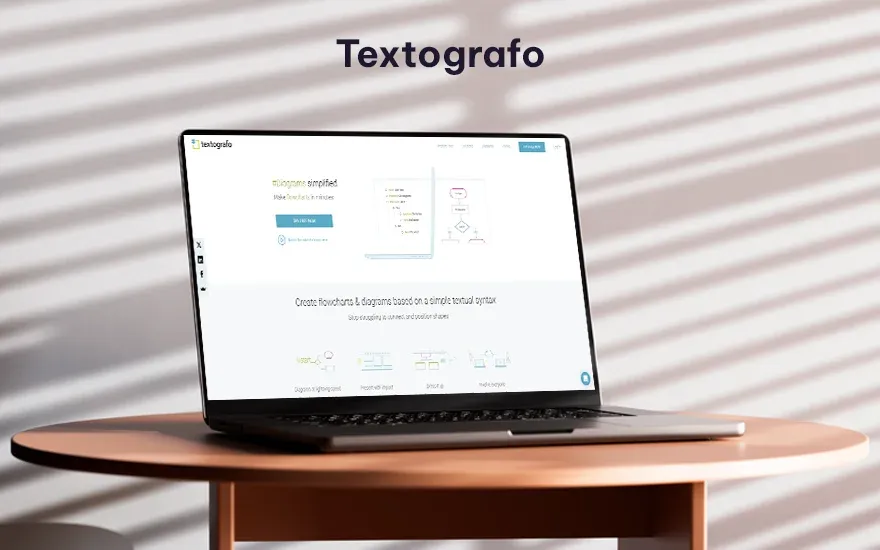
Features
- This open-source diagrammatic tool’s main selling feature is generating flow charts based on simple text.
Pros and cons
- Textografo can be used without initially creating an account. However, you will not be able to save your data in case of loss of internet access.
Pricing
- The paid plans start around $9 per month.
5. SmartDraw
SmartDraw is another flowchart maker tool that is changing the way people visualize information. It is combining data, whiteboard, and diagramming into one easy ‘smart’ solution (pun intended).
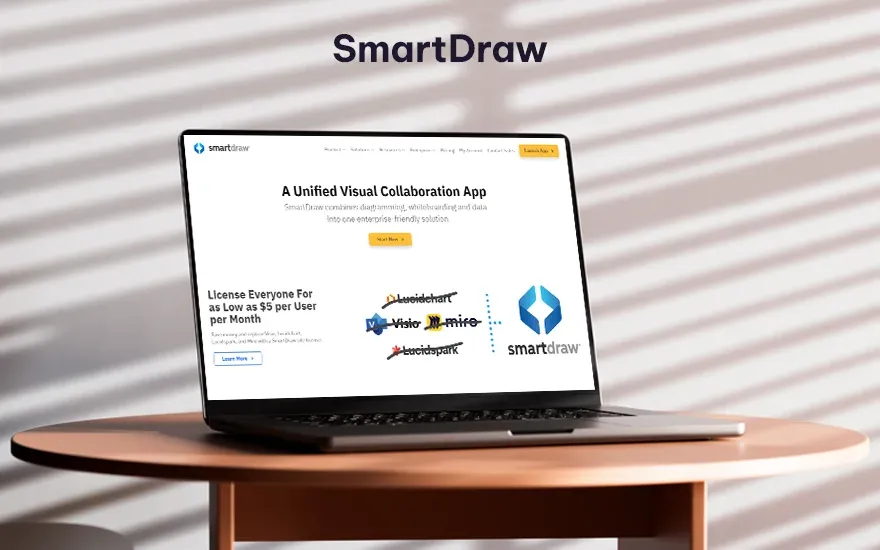
Features
- SmartDraw consists of a vast number of templates, and also contains auto-formatting as a feature.
Pros and cons
- SmartDraw has highly customizable templates. The biggest drawback of SmartDraw is that it can only be used for lightweight sharing.
Pricing
- The paid plans for individuals start from $5 per month.
6. Draw IO
Draw.io has two themes- whiteboard, or diagramming that you can choose as per your project.
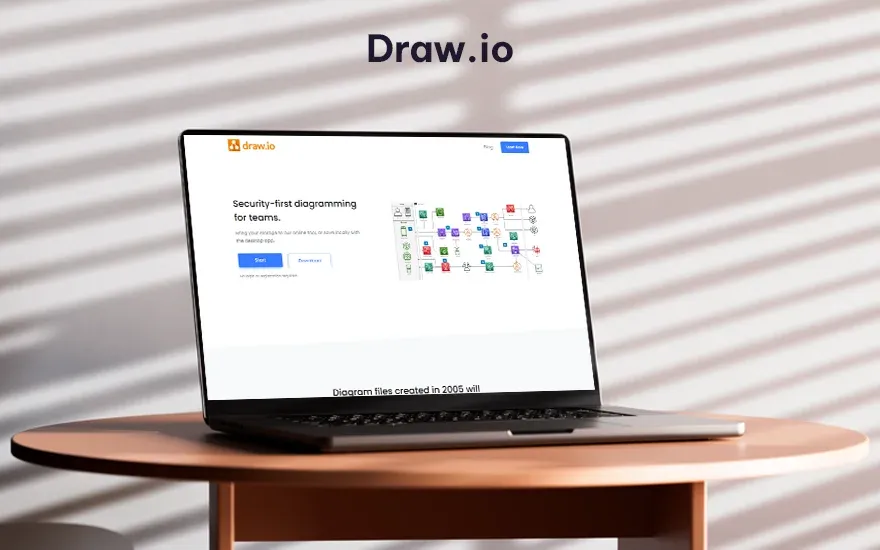
Features
- It is a free open-source flowchart software tool, with advanced tools, that also works offline with the desktop app.
Pros and cons
- Pros include high levels of customization. Cons include limited collaborative features.
Pricing
- It is absolutely free to use.
Also read this article : A Complete Guide to Flowchart Symbols and Meaning
7. Zapier
Zapier is another popular flowchart tool, mostly used by content creators and marketers. This tool allows business process automation, and other collaboration tools that help you stay ahead in the game.
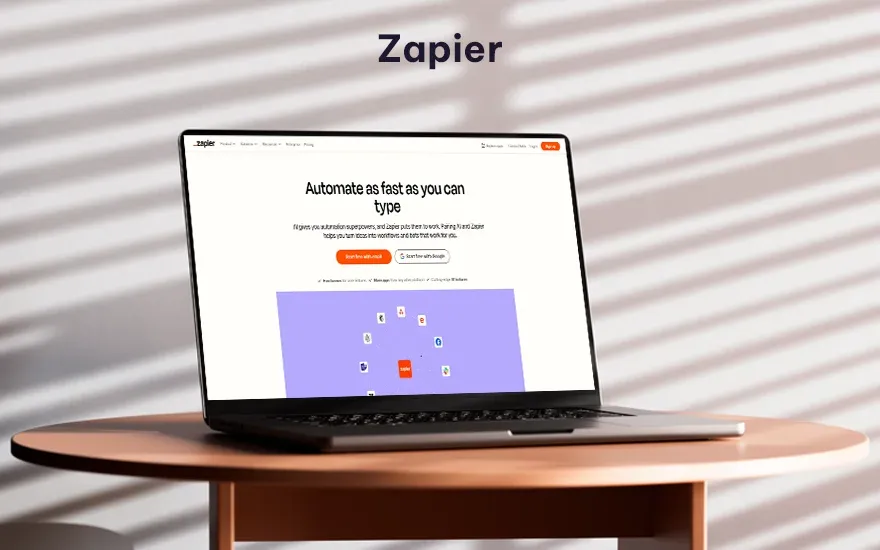
Features
- Zapier’s primary feature is that it is an automation platform that can connect flowcharts to other apps.
Pros and cons
- Pros include integrating workflows and automating tasks. Cons include limited visual editing.
Pricing
- Paid plans begin at $19 per month.
8. FlowMapp
FlowMapp is another platform for creating effective briefs, wireframes, sitemaps, and more. It is primarily aimed at driving website businesses.
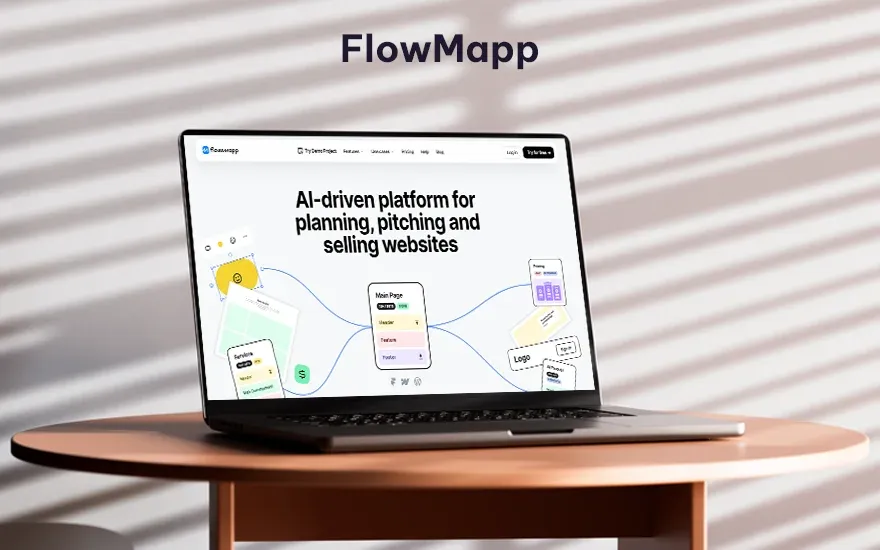
Features
- FlowMapp’s primary features are collaborative flowcharts, and real-time updates on changes.
Pros and cons
- It is quite easy to use and is great for team projects. As for cons, the interface has space for improvement.
Pricing
- Free plans are available. Paid plans start at $10 per month.
9. Whimsical
If your creative process runs at the speed of light, Whimsical may be your best ally. Enter a prompt, select a type, and watch as Whimsical visually manifests it on your screen.
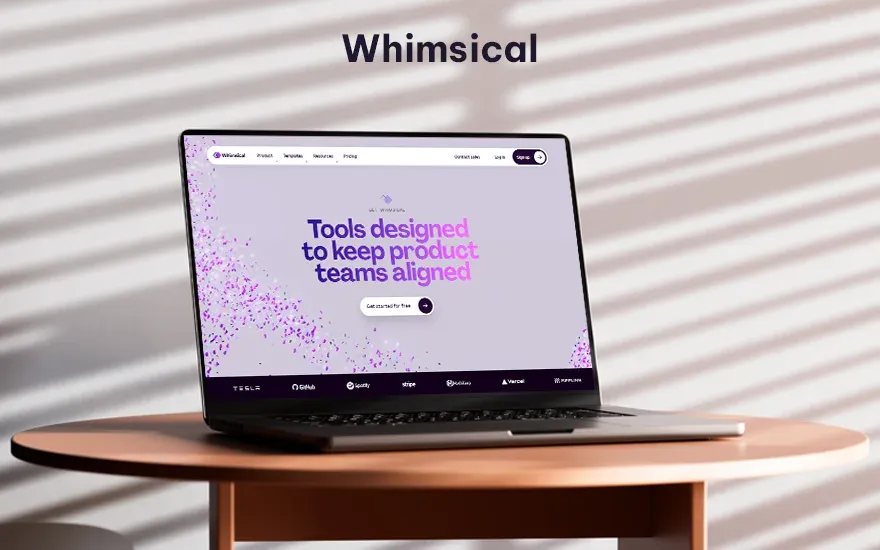
Features
- Whimsical has a white-board style collaboration tool that can also be integrated with other design tools.
Pros and cons
- Whimsical is quite popular for quick and easy thought mapping. Cons are that it isn’t ideal for complex flowcharts.
Pricing
- The paid plan starts at $12 per month.
10. Venngage
Data visualization is a key requirement in any professional space today, and Venngage can help you stay at the top of your game with infographics, flowcharts, and reports.
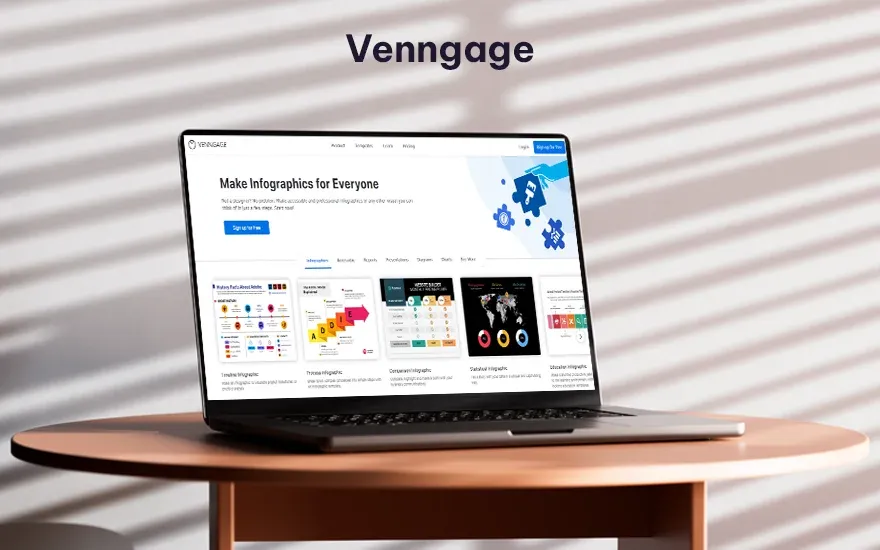
Features
- Venngage has a super responsive customer support, as well as professional customizable templates for creating infographics.
Pros and cons
- Best part is that Venngage has visually appealing templates, suitable for marketing. However, it has limited flowchart features.
Pricing
- The free plan contains limited features. The pain plans start at $10 per month.
11. Creately
As a creative professional, you might often need to create more than just flowcharts. Creately, is another award-winning diagram tool that can help you create flowcharts, sitemaps, UI mockups, mind maps, and more.
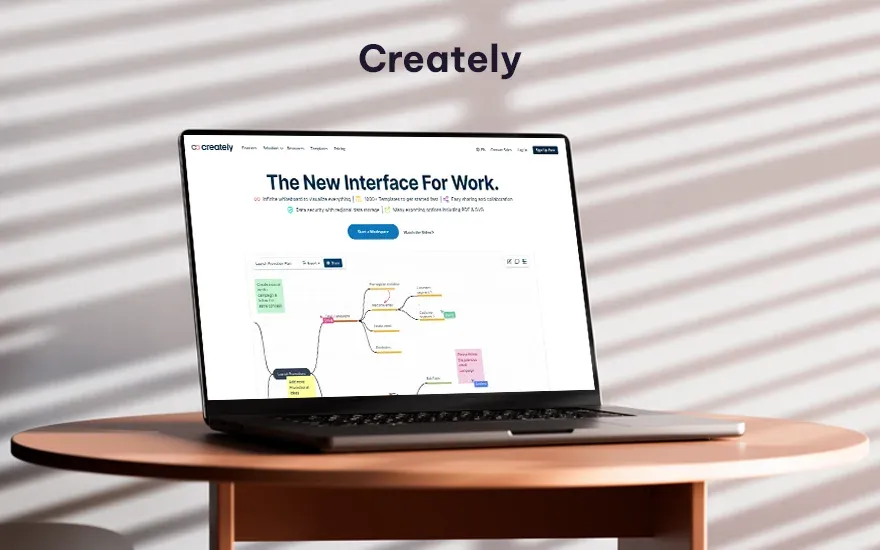
Features
- Creately has an infinite canvas that can help you bring your ideas to life. You can also embed external content while using this tool.
Pros and cons
- The biggest pro about Creately is its real-time collaboration. However, the free plan is limited.
Pricing
- Getting a paid plan for Creately will make your wallet lighter, about $6.95 for individual plans, to $8 for team plans; on a monthly basis.
12. FigJam
FigJam is another flowchart software tool that is best suited for team collaborations on creative ideas and processes.
Features
- FigJam has features like real time updates, and collaborative features, that help teams to make decisions and align with ideas in real-time.
Pros and cons
- It is good for team projects and is easy to use. The con about FigJam is that you cannot use it while offline.
Pricing
- FigJam has a free version available for use; their paid plan will cost you $5 per month.
13. Mural
Wth Mural, you can enhance your creative processes with feedback, and in-app texts with your team.
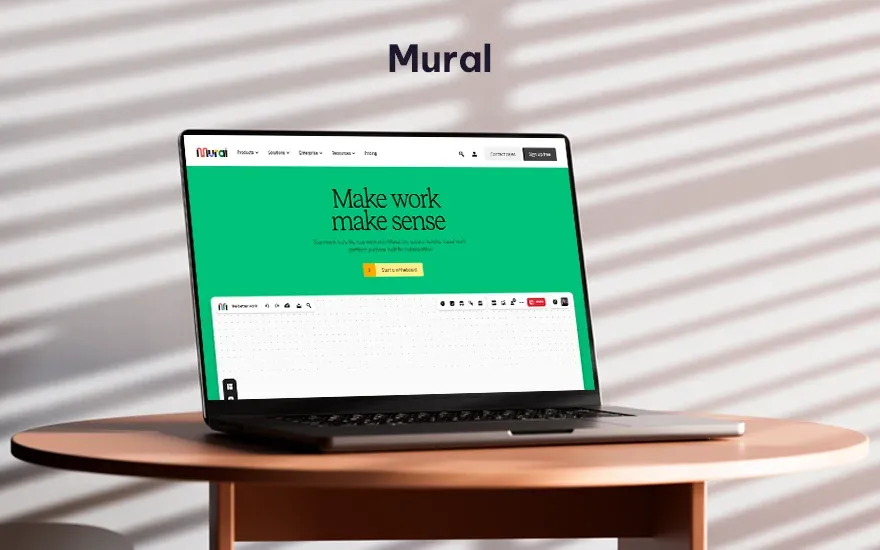
Features
- Mural has an intuitive easy sharing feature that encourages real-time collaboration.
Pros and cons
- It is great and easy to use for creative sessions, but it has limited flowchart features.
Pricing
- Paid team plan comes at $12 per month.
14. Gliffy
Gliffy is another flowchart tool that is built for interactive diagramming and collaboration. Creative blocks? Not with Gliffy.
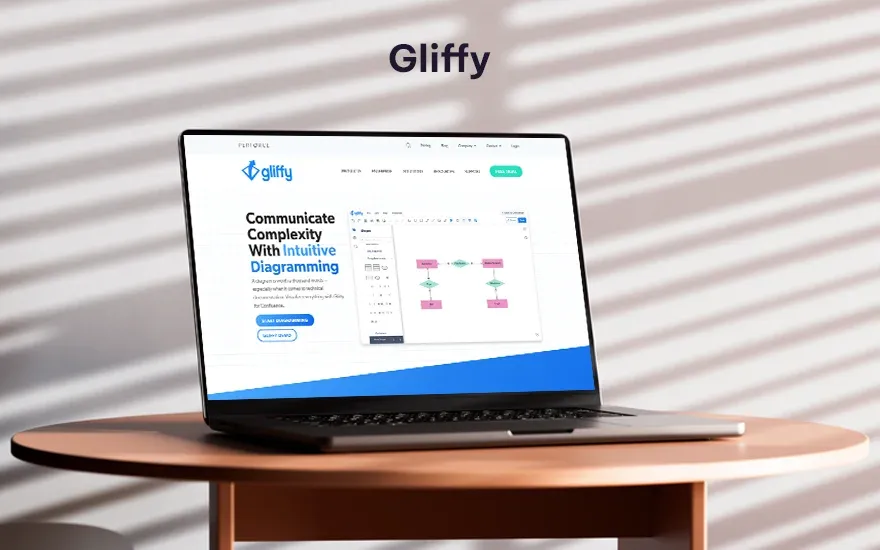
Features
- Gliffy consists of drag-and-drop features, templates, as well as drawing guides to assist you.
Pros and cons
- It is quite easy to use with its drag-and-drop components and drawing guides to keep up with the grid view. However, it has limited color customization options.
Pricing
- Paid plans depend on the number of users. Starts at $8 per month for 1 to 9 users.
15. Google Docs
Google Docs has to be the most well-known tool that is used by creative professionals, and yes, it is great for creating visualization elements like flowcharts too. With its recent “tabs” feature, you get to keep up with multiple ideas in one place.
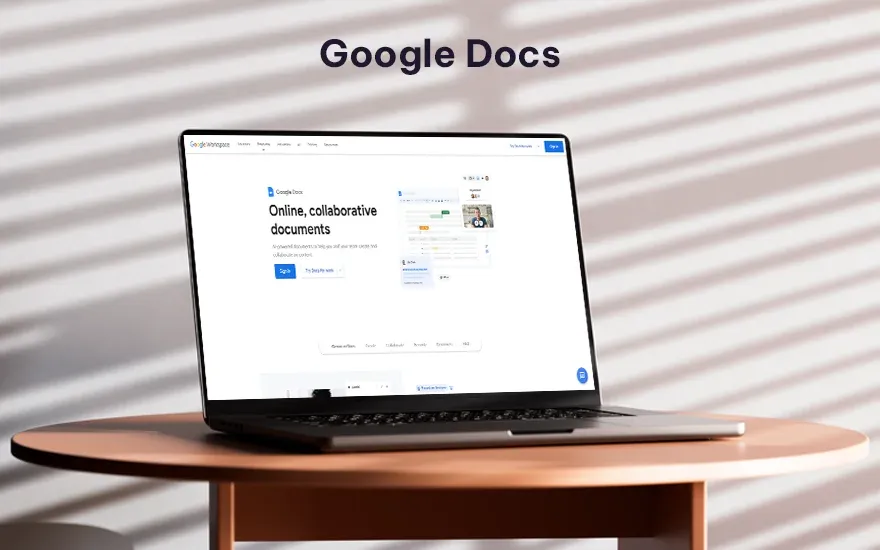
Features
- Google Docs has the basic important flowchart creation components like shapes, lines, arrows and text boxes.
Pros and cons
- It has a very familiar user interface and integrates well with other Google software tools. However, it has limited flowchart creation features.
Pricing
- It is absolutely free to use.
Choose the best flowchart software today and revolutionize the way you work. try AssignmentGPT AI an innovative AI platform that helps generate, organize, and streamline your academic assignments and projects with precision and speed. Get started now.
16. Miro
Perhaps one of the best tools for ideation and brainstorming, this tool can be used to create sticky notes, mind maps, strategize and plan for products and processes, and more.
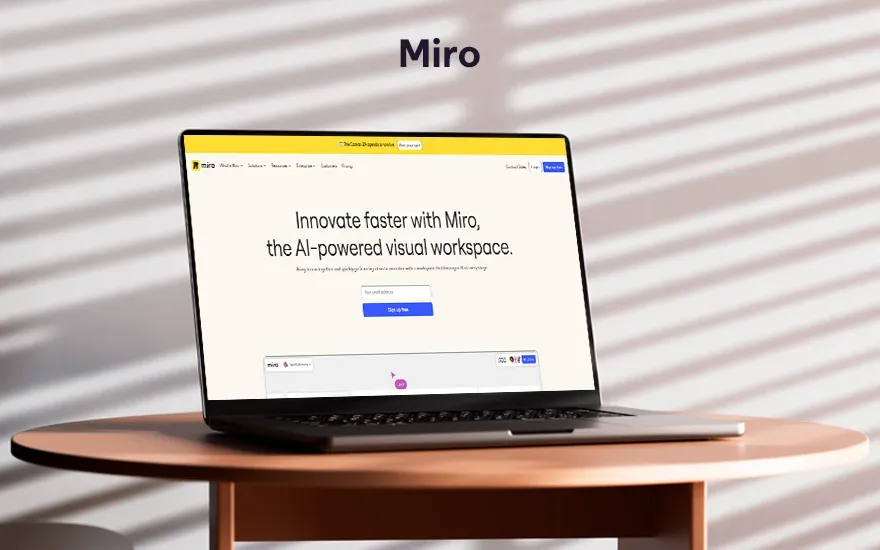
Features
- Miro can be used for its collaborative whiteboard feature to create mind maps, and flowcharts.
Pros and cons
- Miro comes with fantastic live editing, diverse templates, and infinite canvas features. One disadvantage here is that you cannot read the whiteboards offline.
Pricing
- Miro’s pais plans start at $10 per month.
17. Nuclino
Nuclino is yet another tool that you can use to manage your creative projects. Nuclino consists of collaborative documents that are called ‘items’ that you can use to make notes, create flowcharts, etc.
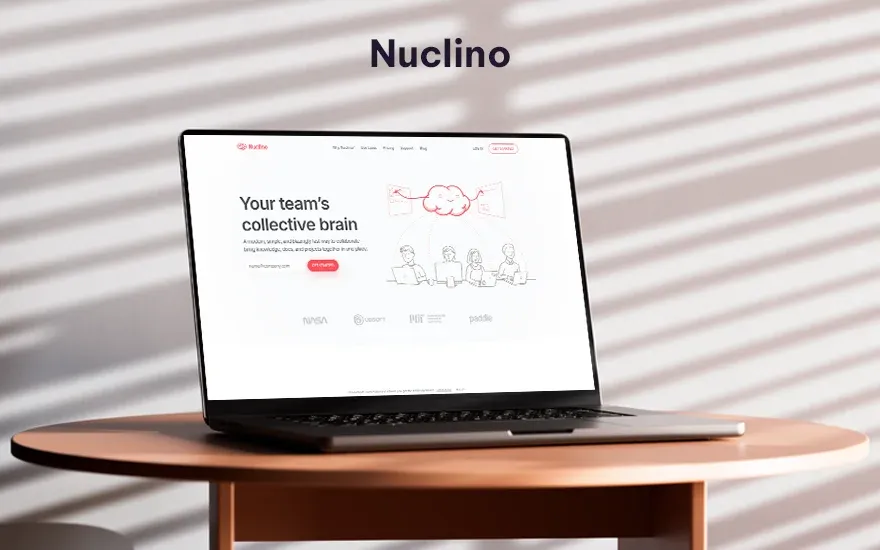
Features
- Nuclino comes with various inbuilt tools that help to manage, map, and organize your projects, so it is easy for you to navigate through it.
Pros and cons
- It is good for organizing and mapping information in collaborative mode. However, it has limited flowchart features.
Pricing
- Free plans exist, and paid plans begin at $8 per month and are billed monthly.
Conclusion
The right software tools usually depend on your project requirements, collaborative features, as well as the need for advanced features, and also the fact that it shouldn’t burn a hole through your wallets.
One of the newest easy-to-use and versatile flowchart software tools is AssignmentGPT AI. This tool can be used by both professionals, as well as beginners, to create diagrams and flowcharts to assist in creative processes.
FAQs
1. What makes the paid flowchart tools stand out from the free ones?
2. Can you download your flowcharts and mind maps from these tools?
3. How can you choose the right software for creating flowcharts?
Content writer at @AssignmentGPT
Kandarp’s world is powered by conversations, content, and creativity. With experience across branding, literature, publishing, and strategy, he has helped shape identities and stories for businesses across industries. At AssignmentGPT AI, he leads a team that blends sharp content, strong design, and local insight to turn businesses into brands that connect with people.
Master AI with
AssignmentGPT!
Get exclusive access to insider AI stories, tips and tricks. Sign up to the newsletter and be in the know!
Transform Your Studies with the Power of AssignmentGPT
Empower your academic pursuits with tools to enhance your learning speed and optimize your productivity, enabling you to excel in your studies with greater ease.
Start Your Free Trial ➤Start your success story with Assignment GPT! 🌟 Let's soar! 🚀
Step into the future of writing with our AI-powered platform. Start your free trial today and revolutionize your productivity, saving over 20 hours weekly.
Try For FREE ➤