College GPA Calculator
Our college GPA calculator by Assignment AI helps students calculate GPA, track academic progress, and set achievable goals. Its simple interface makes planning for academic success easier than ever.
How to Use the College GPA Calculator
Our GPA Calculator is quick and simple. Just enter your course credits and grades, then click calculate. The tool instantly combines all your semesters into one college GPA, giving you a clear view of your academic progress and performance.
Easy Steps to Find Your College GPA
Want a clear way to calculate your GPA? Check out the easy-to-follow guide below.
Enter your current GPA
Start by entering your current GPA and credit hours into our easy-to-use GPA Calculator.
Enter Your Course Name
Add the name of each course so you can easily organize your grades in the correct row.
Enter Your Course Grade
Choose the letter grade for each course from the dropdown menu. Keep in mind that both A and A+ carry the same value of 4.0 in the GPA scale.
Enter Your Course Credit
For each course, enter the credit hours you’ve completed in the semester, including labs or studios. Accurate credits are important to calculate GPA correctly and get precise results.
Add another Course (Optional)
Taking multiple courses this semester? Just click the “Add subject” button to enter additional classes and calculate GPA accurately.
Add another semester (optional)
If your GPA doesn’t cover every semester, you can add another one and include the rest of your courses for a complete calculation.
Explore More Powerful AI Tools for Smarter Learning
Explore the wide range of AI tools on AssignmentGPT and boost your productivity. Whether you're a student, teacher, content writer, blogger, marketer, or academic, there's something here for everyone.
AI Detector
Effortlessly track your academic progress with ourWorried your content might get flagged? Our AI Detector scans for AI-written patterns so you can submit with confidence and stay ahead of detection tools.
AI Writing Assistant
Need help in creating essays or improving sentence flow? Our AI writing assistant refines your content, corrects grammar, and improves clarity for academic writing and personal projects.
What Is GPA and Why Does It Matters
GPA (Grade Point Average) is a number that shows how well you perform in your studies. It is calculated from your grades and helps schools, colleges, or employers understand your academic performance. A good GPA can open better opportunities.
Unweighted GPA
An unweighted GPA uses the standard 4.0 scale, where all subjects are counted the same. It doesn’t matter if the class is basic or advanced; each grade carries equal value when figuring out your average.
An A in History counts the same as an A in Math.
Scale: Maximum GPA is 4.0.
Weighted GPA
A weighted GPA rewards students for higher-level classes. This means grades in advanced courses count more, helping students show the effort they put into challenging subjects.
An A in an advanced class can be valued at 5.0 instead of 4.0.
Scale: May extend to 5.0 or more, based on the school’s grading system
College GPA Calculator
Your GPA calculator is the overall average of your grades from all semesters or terms you’ve completed since the beginning of high school or college. It reflects your complete academic performance over time.
Academic Records
University Applications
Academic Recognition
Semester vs. Quarter GPA
Grading points, such as semesters, trimesters, or quarters, play a role in how your GPA is measured and shown. Each period’s grades are combined to create your overall average.
Semester GPA reflects your grades over half the school year.
Quarter GPA covers shorter terms, usually 9–10 weeks.
Your GPA brings every course together into one overall score
GPA Scale Conversion Table
A GPA scale conversion table shows how your letter grades (A, B, C, etc.) match GPA points. It helps you easily understand and calculate your GPA, whether on a standard 4.0 scale or weighted for advanced classes.
| Letter Grade | Percentage Range | Unweighted GPA (4.0 Scale) | Honors GPA | AP / IB GPA |
|---|---|---|---|---|
| A+ | 97–100% | 4 | 4.5 | 5 |
| A | 93–96% | 4 | 4.5 | 5 |
| A- | 90–92% | 3.7 | 4.2 | 4.7 |
| B+ | 87–89% | 3.3 | 3.8 | 4.3 |
| B | 83–86% | 3 | 3.5 | 4 |
| B- | 80–82% | 2.7 | 3.2 | 3.7 |
| C+ | 77–79% | 2.3 | 2.8 | 3.3 |
| C | 73–76% | 2 | 2.5 | 3 |
| C- | 70–72% | 1.7 | 2.2 | 2.7 |
| D+ | 67–69% | 1.3 | 1.8 | 2.3 |
| D | 65–66% | 1 | 1.5 | 2 |
| F | Below 65% | 0 | 0 | 0 |
How to Use This Table
- Unweighted GPA: Standard 4.0 scale (used for most regular classes)
- Honors GPA: Adds 0.5 points to GPA scale for more advanced classes
- AP / IB GPA: Adds 1.0 point to GPA scale for college-level classes
Tips to Improve Your GPA (Quick and Easy!)
Want to boost your grades fast? Use these simple tips to raise your GPA step by step. From better study habits to smart planning, every effort counts. Track your progress with a GPA calculator to stay on top and reach your academic goals.
Start with these proven strategies you can implement today:
- Show up for every class: Each session counts for notes, quizzes, and participation. Attendance directly impacts your GPA.
- Engage in discussions: Asking questions and joining in helps you learn better and shows teachers your effort.
- Choose advanced courses wisely: Honors or AP classes raise your weighted GPA if you can keep strong grades.
- Stay organized with a plan: Track assignments, exams, and deadlines to avoid last-minute stress.
- Improve weak areas first: Focus extra time on low grades where progress will make the biggest difference.
- Seek support when needed: Use tutors, teachers, or study groups early to strengthen your understanding.

Who Can Benefit from Our GPA Calculator?
Our GPA calculator is built for high school and college students to track progress, and for graduates applying to jobs or higher studies, perfect for anyone who needs a clear view of their academic performance.

High school students
High school students can use our GPA calculator to track grades, measure progress, and stay prepared for college applications with confidence.
College/University students
College and university students can use our GPA calculator to monitor academic performance, plan coursework, and stay on track for graduation goals.
Graduate students
Graduate students can use our GPA calculator to track advanced coursework, maintain strong academic standing, and support career or research goals.🚀 Boost Your Homework Speed By 10x With AssignmentGPT
Choose the perfect plan for you and say goodbye to long, frustrating hours of homework or research paper. With AssignmentGPT AI, you’ll get answers, diagrams, and code in a snap, making your school work 10X easier and quicker!
💰 Unbeatable Deal: Save 70% on the Lifetime Plan! Don't miss out, use coupon code AUTOWRITE before it's too late.
Biggest Deals, Just for You!
Unlock 70% Off - Lifetime Access
Unlock your academic potential with our exclusive offer! Better grades are within your reach with this limited-time deal. Don’t miss out on the chance to achieve your goals! 🎉
Upgrade NowGet 60% OFF Yearly Plans — Use Coupon Code FAST50
Free Plan
$0
800 words/day
Limited access to All Our Tools
Unlock only "Standard" options
English Language Only
1 User access
Standard support
Easy to upgrade premium plan
Ad-Free experience
Full access to AI Reviewer Tools
Full access to Math Solver Tools
Full access to Assignment Tools
Full access to Content Writer Tools
Full access to Upload Image and Get Answer Tool
Multilingual support
Real Time sources
Junior Master Plan
$6.99
$2
.91
Monthly5000 words/day
Full access to Assignment Tools
Full access to Content Writer Tools
Unlock "Advanced" options
English Language Only
1 User access
Premium support
Easy to cancel plan at any time
Easy to upgrade premium plan
Ad-Free experience
Full access to AI Reviewer Tools
Full access to Math Solver Tools
Full access to Upload Image and Get Answer Tool
Multilingual support
Real Time sources
Master Plan
$9.99
$4
.16
Monthly500000 words/month
Full access to Math Solver Tools
Full access to Assignment Tools
Full access to Content Writer Tools
Full access to Upload Image and Get Answer Tool
Unlock "Advanced" options
English Language Only
1 User access
Premium support
Easy to cancel plan at any time
Easy to upgrade premium plan
Ad-Free experience
Full access to AI Reviewer Tools
Multilingual support
Real Time sources
Principal PlanRecommended
$14.99
$6
.25
MonthlyUnlimited words
Full access to AI Reviewer Tools
Full access to Math Solver Tools
Full access to Assignment Tools
Full access to Content Writer Tools
Full access to Upload Image and Get Answer Tool
Unlock "Advanced" options
100+ Languages
Real Time sources
Priority access to new features
3 User access
Dedicated support
Easy cancellation at any time
Easy to upgrade lifetime plan
Ad-Free experience
Lifetime Plan
$399.99
$119
.99
ForeverUnlimited words
Full access to AI Reviewer Tools
Full access to Math Solver Tools
Full access to Assignment Tools
Full access to Content Writer Tools
Full access to Upload Image and Get Answer Tool
Unlock "Advanced" options
100+ Languages
Real Time sources
Priority access to new features
1 User access
Dedicated support
Ad-Free experience
Institute Plan
Let’s Talk
Custom solutions
Bulk access
Comprehensive features
Dedicated support
Scalable infrastructure
Collaborative tools
Integration ready
Contact for customization
Reviews of College GPA Calculator
Frequently Asked Questions ❔
What is a college GPA calculator?
How do I calculate GPA with this tool?
Can I use it as a college GPA calculator?
Is the college GPA calculator accurate?
Does it work for both weighted and unweighted GPAs?
Who can use this GPA calculator?
AssignmentGPT for Smarter Learning and Better Grades
Discover AssignmentGPT AI, the most powerful AI homework solver with trending features tailored for today’s students. From simplifying assignments to improving study habits, it transforms academic challenges into opportunities for success.
Get Started with AssignmentGPT ➤






